Faculty and staff who have calendars in Outlook can share the full details of their calendar with individuals or groups in the Global Address Book. You may wish to grant this level of access to facilitate scheduling.
How to update permission and provide access
- Open up the Calendar tab in Outlook, and in the left pane, right click on your calendar under My Calendars.
- Select Properties… at the bottom.
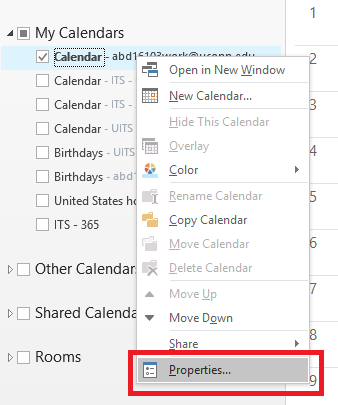
- Select the Permissions tab in the new window
- Click on the Add… button
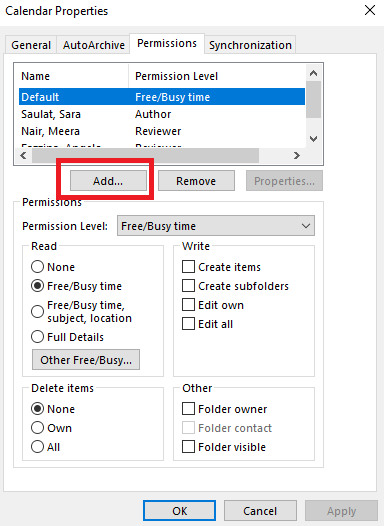
- In the search bar, type in the name or group to add (e.g., ITS – All Staff)
- Click on the search result (or just hit enter) so that it shows up in the bottom bar, then click Ok.
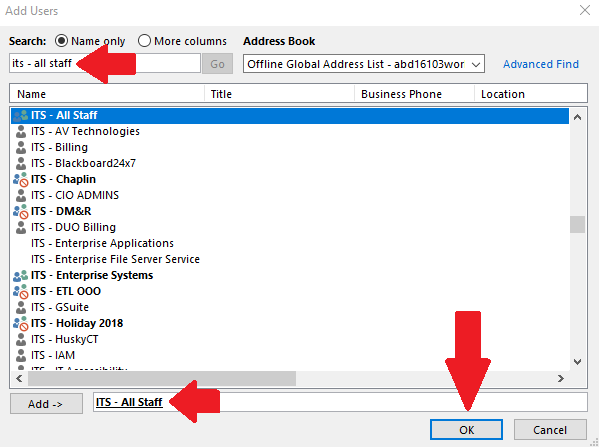
- Select the name or group from the list.
- Under Permissions in the box titled Read, unselect Free/Busy time and select Full Details.
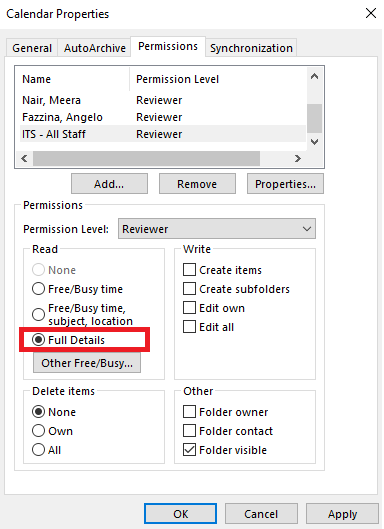
- Click Apply and Ok.