Method 1:
- Go to email.uconn.edu and click Office 365
- Faculty/Staff can sign in with their first.last@uconn.edu and NetID password.
- Student works can sign in with the NetIDWork account and password.
- Click on the Teams

- Towards the left bottom of the toolbar, click on the Get App
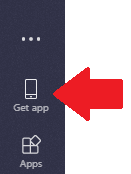
- This would initiate the download of the client file for Team. Once downloaded, install the file and sign in with your credentials as mentioned above.
Method 2:
- Go to https://teams.microsoft.com/downloads
- Scroll to the bottom and select the correct operating system.
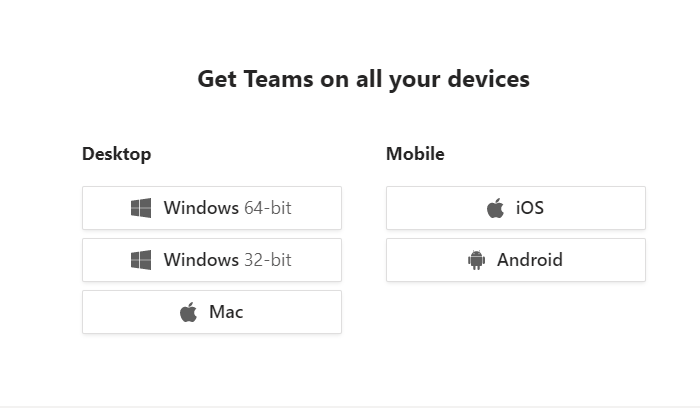
- Run the installer that downloads and sign in using your UConn email address.